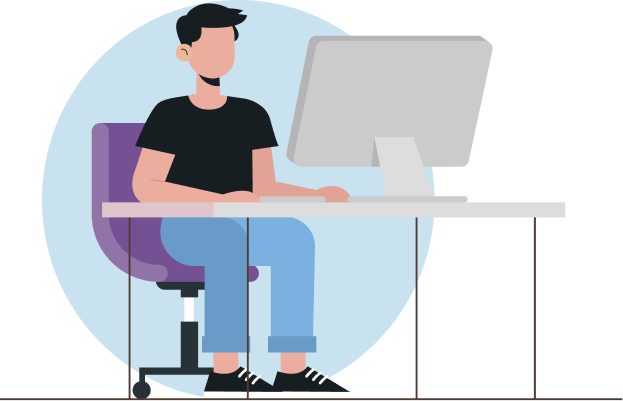
How to create a mobile map with eLiteMap Creator?
Create a mobile map from
a professional GIS
in 3 simple steps:
Open eLiteMap Creator application on your PC and upload your existing projects or geotagged raster data.
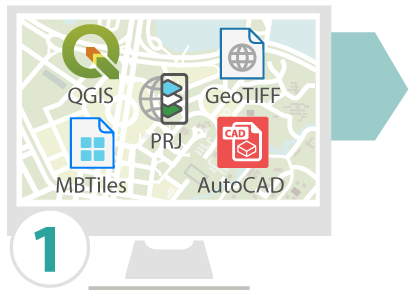
Supported input data formats:
- ready-made QGIS projects (.qgs, .qgz)
- existing eLiteMap projects (.cmprj)
- geotagged GeoTIFF images (.tif, .tiff)
- existing AutoCAD projects (.dwg, .dxf)
- raster maps MBTiles (.mbtiles)
All vector and raster layers of your map can be exported to a mobile map. Work with large raster data, including satellite and aerial images, adjust their compression ratio to obtain the most appropriate size of the output file of your mobile map, while maintaining the attributes of high-resolution data.
Select the “Map export” tool on eLiteMap Creator toolbar and define map export settings
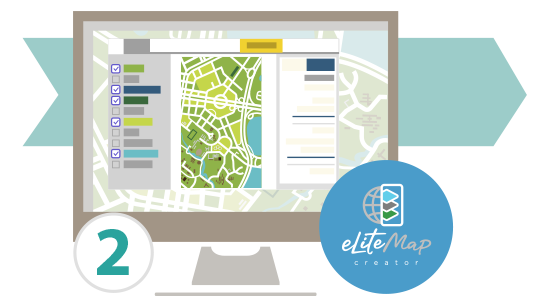
Set extraction boundaries, select required layers to be exported to your output mobile map
Select layers, set export boundaries, restrict access to the map.
Set feature identification cards
Make information about objects more vivid by setting up object cards using ready-made or custom templates.
Set custom search on map
Limit the feature search area on the mobile map by selecting the fields in which you want to perform search or make them unavailable for search.
Use map protection options
Preserve the integrity of confidential data by restricting access to the mobile map using password, map expiration date, or list of authorized devices.
Make your mobile map recognizable
Add publisher information and watermarks to make your mobile map recognizable and personalized.
You're almost done!
Just press the "Export" button to create a .cmf2 file from your data.
Download the map file to your mobile device using any convenient method
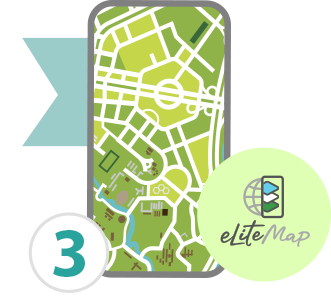
- If the Internet is available, upload the map via file hosting or mail service.
- If there is no access to the Internet, connect the device to a PC via a USB cable and upload the map.
- To download the map to your iOS device, use the iTunes app.