
FAQ
The price for one eLiteMap Creator Single license is $500. Purchasing new license includes annual maintenance.
Maintenance validity period automatically starts right after license issuance and lasts during one calendar year (or years, if you purchased several years of maintenance at a time).
Purchasing maintenance renewal and reinstatement is made on a yearly basis. But in some cases it is possible to purchase maintenance for shorter periods (months or even days). For example, if you have purchased multiple licenses throughout the course of a year, we can provide a single maintenance renewal quote with a common maintenance term for all these licenses. Address our support team, if you need to get such complex quote.
If your maintenance expired not more than three months ago, you can renew it for next year(s). Quantity discount is provided for renewing maintenance for next two or more years simultaneously.
If your maintenance expired more than three months ago, you need to either purchase new license or pay the respective reinstatement fee for lapsed period of maintenance. Note that quantity discount is not available in case of purchasing reinstatement for expired maintenance.
You can renew and/or reinstate expired maintenance on the My licenses page.
You can renew your maintenance while your current maintenance is still valid, or not more than three months after your current maintenance has expired.
There is a quantity discount for users renewing their maintenance for next two or more years simultaneously. For example, you can get discount for maintenance renewal, if you:
- renew maintenance for next two years for one license;
- renew maintenance for two different licenses at a time (one year per each license).
Users with maintenance expired three or more months ago need to reinstate their maintenance, which means to pay the respective reinstatement fee for missed period (including the current year) of maintenance to have access to all newer eLiteMap Creator versions. Note that quantity discounts are not available in case of purchasing reinstatement for expired maintenance.
- Go to Buy page of the website. Select the number of licenses you need and click 'Proceed'.
- Review your Single or Subscription license order. At this step you may want to change its details. When done, click 'Proceed to checkout'.
- You will be redirected to the payment provider page. Complete all the required fields and select to pay your order.
- As soon as your payment is successfully processed and received, you will find your Single or Subscription license key on the My licenses page of the website. Note that you need to be signed in to access My licenses page.
Annual maintenance replaces purchasing upgrades between versions, so purchasing maintenance and staying current on maintenance is the only way to have access to all newer eLiteMap Creator versions, no matter major or minor. Technical support by email is equally included.
If you want to buy maintenance, go to My licenses page of the website. Note that you need to be signed in to access My licenses page.
- Click 'Buy maintenance'.
- Change maintenance expiration dates for the required licenses, then click 'Proceed to checkout'.
- You will be redirected to the payment provider page. Complete all the required fields and select to pay your order.
- As soon as your payment is successfully processed and received, your eLiteMap Creator maintenance renewal info containing new expiration date, and the license key for current eLiteMap Creator version will be available on My licenses page.
You can renew your current Subscription license while it is valid only. After Subscription expires, all eLiteMap Creator tools become unavailable and you will need to buy a new Subscription or any other type of eLiteMap Creator license. Subscription is compatible with all eLiteMap Creator versions released during the subscription period.
How to renew Subscription:
- Go to My licenses page. Note that you need to be signed in to access My licenses page.
- Select 'Subscription' and click ‘Renew’.
3. Review your order. At this step you may want to change the order details or leave it as is. When done, click 'Proceed to checkout'.
4. You will be redirected to the payment provider page. Complete all the required fields and select to pay your order.
5. As soon as your payment is successfully processed and received, your new eLiteMap Creator Subscription expiration date will be available on My licenses page.
The license itself is termless, however purchasing maintenance and staying current on maintenance is the only way to have access to all newer eLiteMap Creator versions, no matter major or minor. Technical support by email is equally included.
Please note that maintenance starts from the date of license purchase.
Yes, we provide free Academic licenses for educational institutions going to use eLiteMap Creator for educational purposes only. For more details, contact us at sales@dataeast.com.
Only authorized users are enabled to download eLiteMap Creator installation files, get license activation keys, check license and maintenance validity status and buy maintenance.
On elitemap.ru hover your mouse over account menu item and click 'Sign in' in the appeared drop-down list.
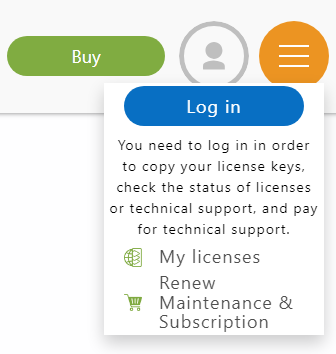
You can sign in either with your VK account or eLiteMap account.
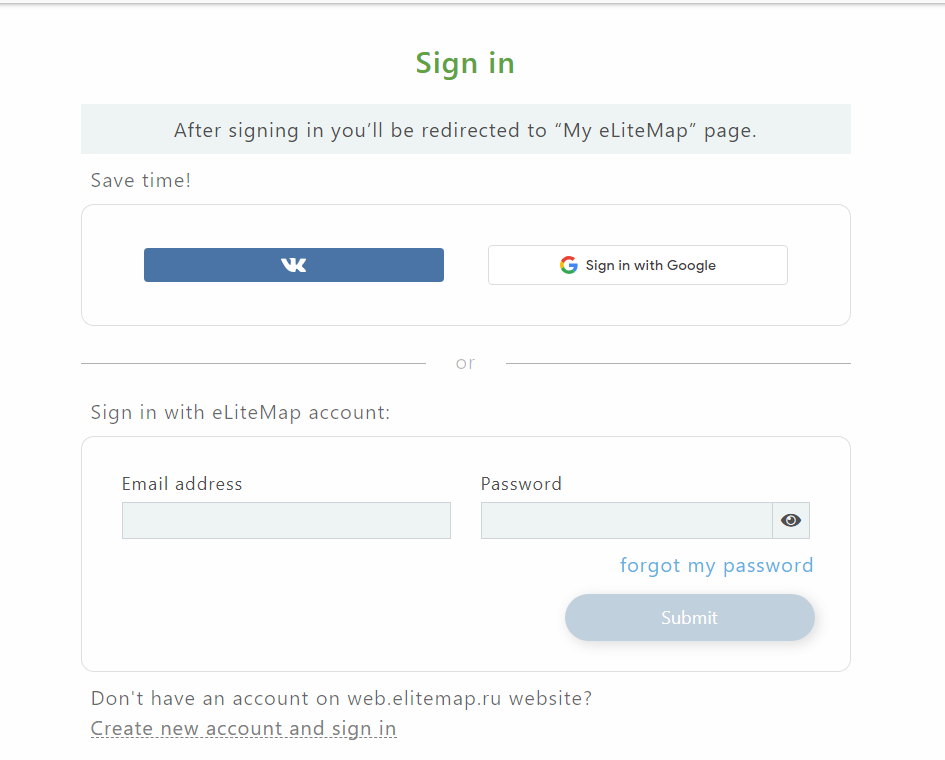
Press 'Create new account and sign in' option in the 'Sign in' dialog.
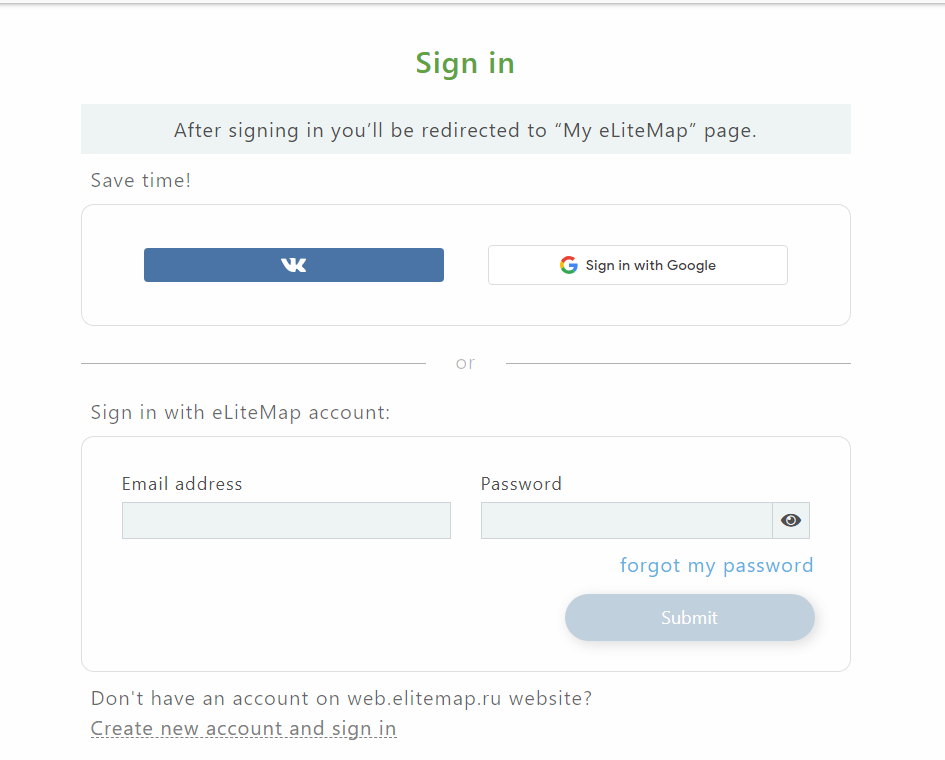
In the appeared 'Create eLiteMap account' form fill in all the required fields and press 'Create new account and sign in' button.
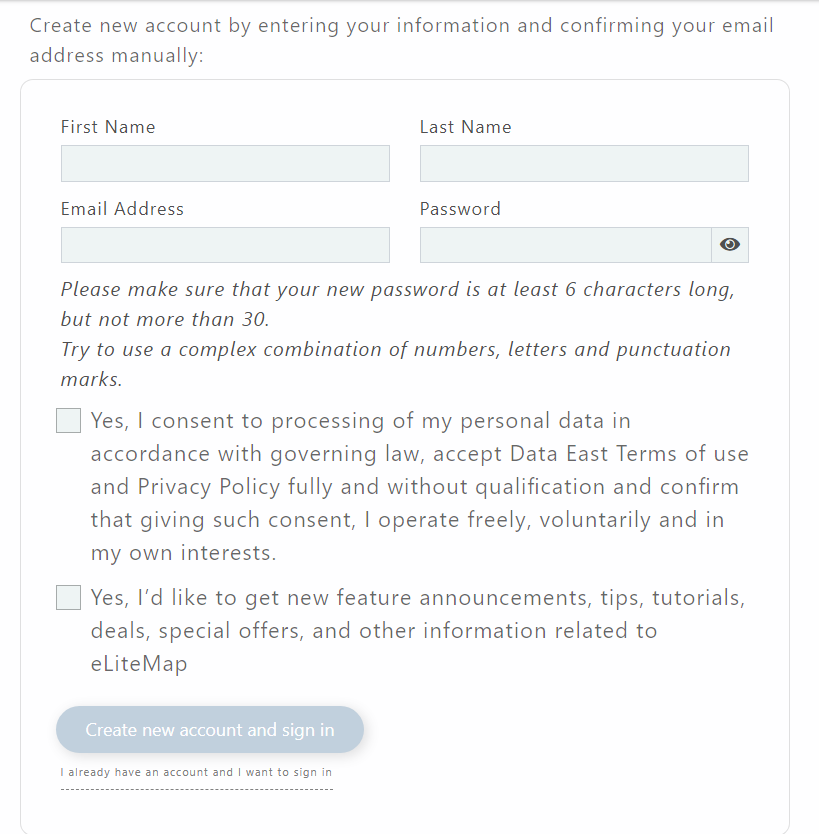
After submitting the form, you will get automatic message with link to confirm your email address. Go to this link to complete the process of creating your eLiteMap account.
Note that all options available for authorized users can be used only after confirmation of your email address.
On elitemap.ru hover your mouse over account menu item and click 'Sign in' in the appeared drop-down list.
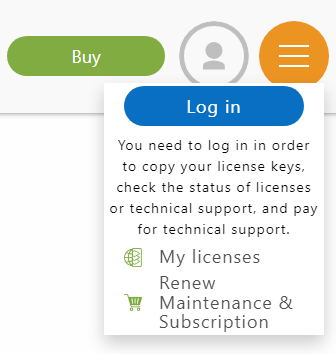
2. Press 'forgot my password' link in the 'Sign in' dialog.
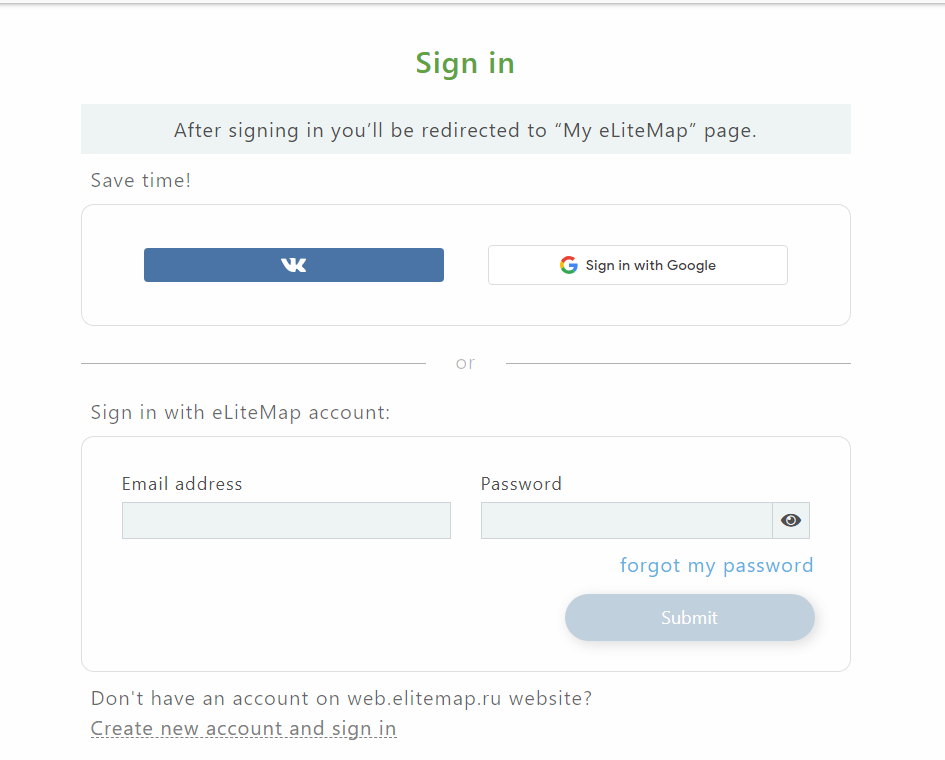
3. In the appeared 'Reset my password' window enter your email address used for creating your eLiteMap Creator account and press 'Proceed' button.
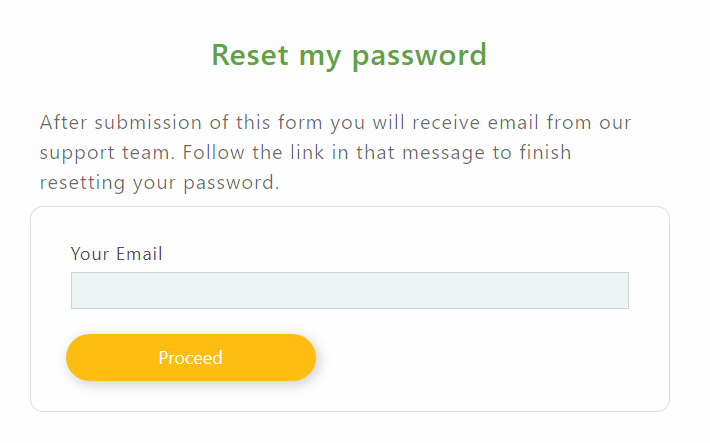
4. After that you will get automatic message with the link to change your password. Follow this link, enter your new password in the appeared window and press 'Submit' button.
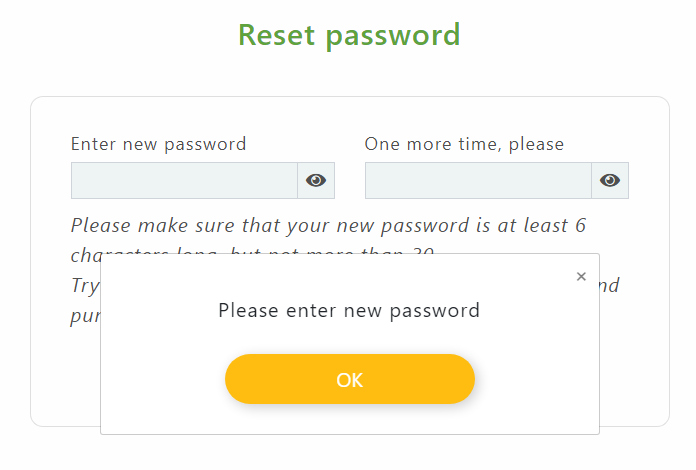
5. If you forgot your password or email address used for creating your eLiteMap Creator account, or you do not have access to that email for some reason, address our support team at support@dataeast.com.
Please note that changing password for eLiteMap account is only available after signing in. Press your name in the upper right part of elitemap.ru website to open 'My eLiteMap' window.
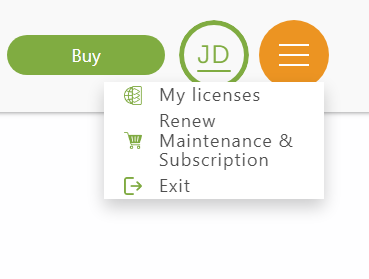
Press 'Edit Profile' at the account page link.
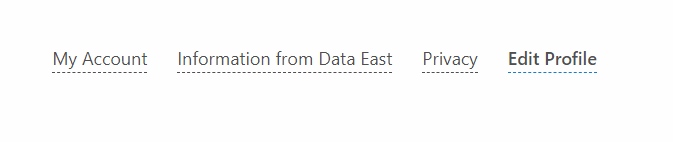
Enter your current and new passwords in the appeared window and press 'Submit' button.

Press Try button in the upper right part of elitemap.ru.

If you are authorized, the download process will start right after pressing the 'Download' button. 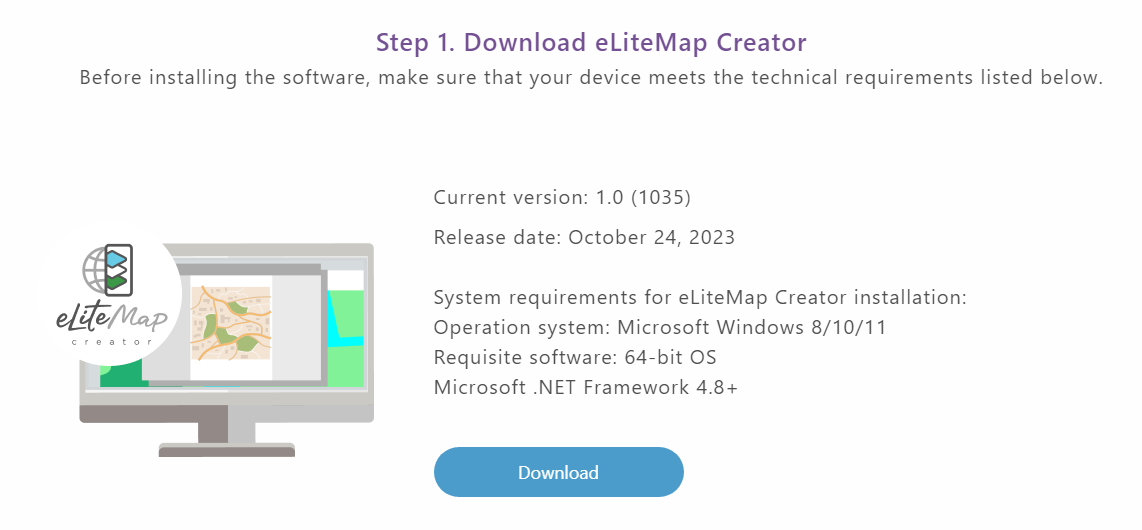
If you are not authorized, please authorize.
Unpack the eLiteMap Creator installation package archive, run eLiteMapCreator.msi file and follow the installation instructions.
Please note that Administrator rights are required to install eLiteMap Creator.
First, you should remove eLiteMap Creator software from your old computer. Then, if you have the latest eLiteMap Creator version, download the program from our website on your new computer and re-register with your license key.
If you have earlier version of eLiteMap Creator, you can send us request and we will forward you the appropriate link for downloading your version, so that you could re-register it with your key.
Press Try button in the upper right part of elitemap.ru web site.

If you are authorized, the window containing Trial activation key will appear right after pressing the 'Get a trial license' button.

Copy the Trial key as provided and activate your Trial license. If you are not authorized, please authorize.
Note that activation keys for all your Single licenses are available at My licenses page.
Single license allows to install and use eLiteMap Creator on one computer. At that, you may install eLiteMap Creator on your desktop and laptop and apply one Single license for both installations (but not at a time).
How to buy Single license and get activation key:
- Go to Buy page of the elitemap.ru website and click 'Submit request'.
- Describe your Single license order.
- You will receive a payment link. Complete all the required fields and select to pay your order.
- As soon as your payment is successfully processed and received, you will receive your Single license key by email. You can add your Single license key to your to My licenses list in your account. Note that you need to be signed in to access My licenses page.
Press Register in eLiteMap Creator menu.
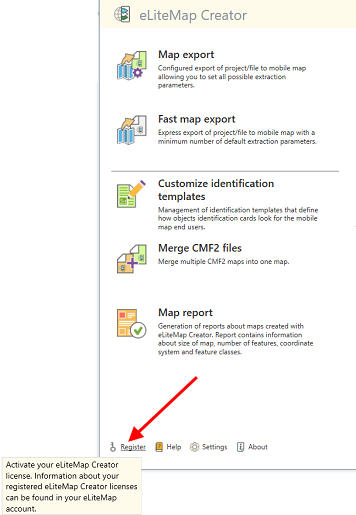
Select the appropriate variant.
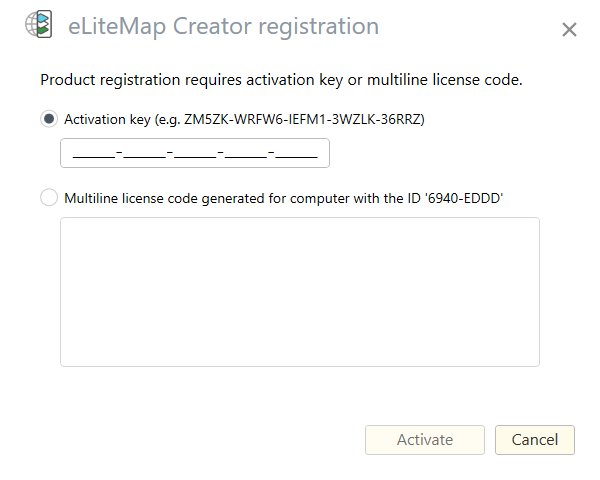
Enter the activation key and press Activate.
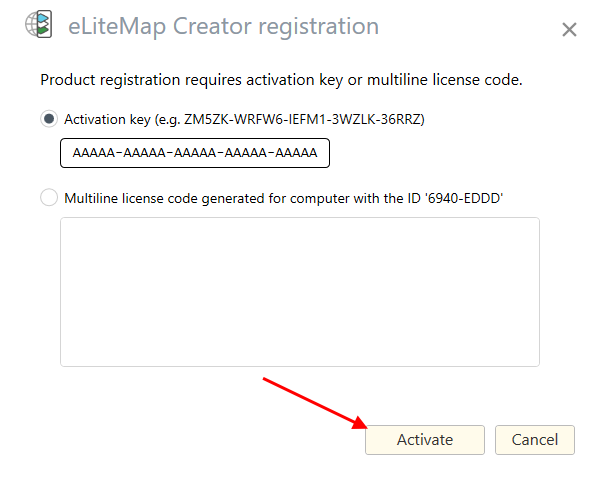
Your eLiteMap Creator license is registered. Press OK to continue.
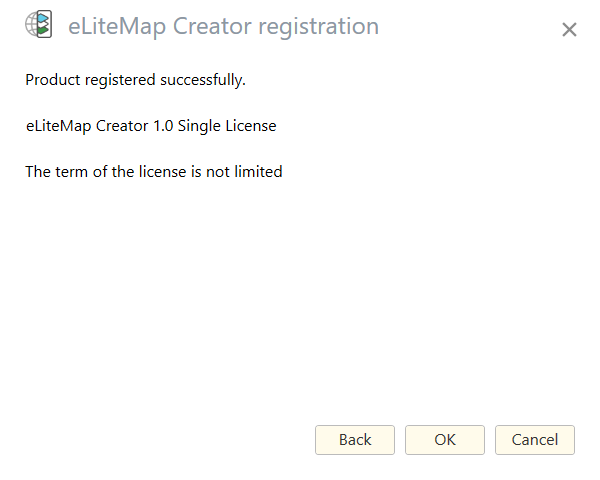
Please inform us about any bug you find at support@dataeast.com, roviding as many details about the problem as possible. Do not forget to mention the version of your eLiteMap Creator.